Tuesday, October 14, 2008
Getting Started Microsoft Dynamics CRM 4.0 Online
Many users find that Windows Live ID convenient authentication method because they can use Single log in and password.
to logging on microsoft crm online:
1- http://crm.dynamics.com/
2- click Log in Here
3- Enter the email address and password ( Windows Live ID ).
4- Sign in.
The getting started page of MS Dynamics CRM 4.0 Online appears to gonfigure your business goals.
Microsoft Adapter for Microsoft Dynamics CRM 4.0
1- Use Microsoft Dynamics CRM as a send adapter.
2- Discover and use the schema of any Microsoft Dynamics CRM actions and entities.
With the adapter you can integrate Microsoft Dynamics CRM with any other non-Microsoft business applications using the BizTalk Server 2006 mapping capabilities
System Requirements:
- Supported Operating Systems: Windows Server 2003; Windows Small Business Server 2003
Supported Microsoft Dynamics CRM versions
- Microsoft Dynamics CRM 4.0
Supported Microsoft BizTalk Server 2006 versions
- Microsoft BizTalk Server 2006 32-bit and 64 bit editions
http://www.microsoft.com/downloads/details.aspx?FamilyId=ABD3BB9E-A59A-4EB6-8DE8-FB25B77926D7&displaylang=en
Monday, October 13, 2008
Schedule CRM Re-index / Deletions Service Jobs Off-Hours
To avoid any potential performance impact that might result from these jobs competing with users for resources, they can be scheduled to run during the night, when few, if any users would be affected.
To set the time and/or frequency of these processes, use the ScaleGroupJobUpdate tool from Microsoft support. Available here: http://code.msdn.microsoft.com/ScaleGroupJobEditor
Download the tool to the CRM Server desktop and start it by double-clicking on ScaleGroupJobUpdate.exe. ( You’ll need to be CRM administrator with access to the CRM application server to use the tool.)
(If you’re hosting more than one CRM organization, make sure set the tool to the correct organization.)
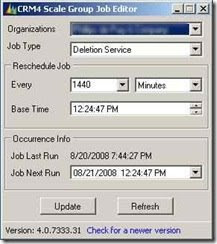
Choose the Job Type “Deletion Service” and set the “Base Time” to the time of day you would like the job to run – then click Update. (The base time is the time of day the jobs will attempt to run each day if scheduled to run every 24 hours.)
Change the Job Type to “Re-Indexing Service” and again set the base time and click update.
The default interval for both jobs is 1440 Minutes (24 hours) – this can be adjusted for one or both jobs if needed.
Additionally, by setting the “Job Next Run”, you can effectively run these jobs ‘on-demand’ (i.e. Re-index records after a large data import or run the deletion service after a significant number of records are deleted to perform a ‘hard-delete’ of those records.)
As always – please review the instructions and information on Microsoft’s site before using the tool in your environment.
Origenal Post:
http://blog.customereffective.com/blog/2008/08/schedule-crm-re.html
Managing and Scheduling a Customer Reference Program in Microsoft Dynamics CRM 4.0
Microsoft Dynamics CRM 4.0 can help you manage a reference program and schedule reference calls and visits.
Managing Reference Accounts
The best approach to identify which accounts are reference accounts depends on the nature of your business. If all reference accounts can reference any of your products, you could just add a checkbox to the account to flag reference accounts. However, if you sell a wide variety of products, you will probably want to associate the account with the products for which the account has agreed to be a reference.
1. Create a Custom entity called “Reference Products”
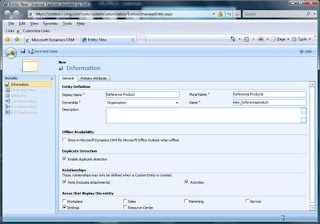
3. Create N:1 relationships between Reference Products and Products and name it Product (don’t use “Reference Product,” it is already in use). Under Navigation Pane Item for Primary Entity on the relationship form, select the “Use Custom Label” display option and enter “Reference Accounts” as the Custom Label.
The reason I recommend alternating the names of the relationships and the Primary Entity navigation pane item is because this will allow you to open an Account and easily see what products the account has agreed to be a reference for or open a product record and see which accounts have agreed to be references for that product. It wouldn’t make sense if you saw a navigation bar item on accounts that says reference accounts—changing the display label will make it more logical to users
4. If applicable, add a picklist called “Reference Type.” This will allow you to identify if the Account has agreed to take reference calls, reference visits, or both.
5. Add fields to form and publish changes
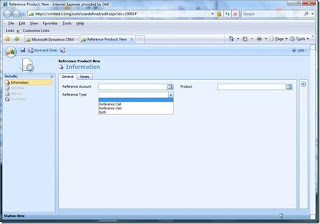 You can now identify which accounts have agreed to be references and the products for which they have agreed to be references. Say you wanted to find a list of Accounts that have agreed to be a reference for product XYZ, accept reference visits, and are located in New York . You could do a simple advanced find of Reference Products, selecting where Product = “XYZ,” reference type = “Reference Visit” or “Both,” and related Account Address 1:Stateor province=”NY.”
You can now identify which accounts have agreed to be references and the products for which they have agreed to be references. Say you wanted to find a list of Accounts that have agreed to be a reference for product XYZ, accept reference visits, and are located in New York . You could do a simple advanced find of Reference Products, selecting where Product = “XYZ,” reference type = “Reference Visit” or “Both,” and related Account Address 1:Stateor province=”NY.”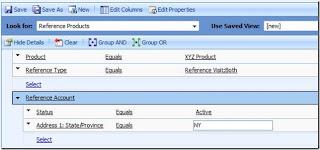 Scheduling Reference Calls and Visits
Scheduling Reference Calls and VisitsMicrosoft Dynamics CRM provides several different types of activities that you could use to track your activities, such as appointments and phone calls. One of the best ways to track reference activities is by using Service Activities.
Reference calls and visits have some similar characteristics to service activities.
They involve multiple resources which must be coordinated and scheduled, just like a service activity. A reference visit to one of your clients may include the salesperson, sales manager, or a sales engineer (maybe all three, if it is high profile).
They involve multiple companies—the potential customer and the reference company
Like services, there can be several different types of reference activities—reference site visits and reference calls, for example.
Step 1. Define your reference services in Microsoft CRM
By creating service records for Reference activity types we will provide a standardized way to distinguish between reference calls and reference visit activities, and we can enforce any reference visit policies regarding which resources need to be involved so we can create consistent customer reference experiences.
1. In Microsoft CRM, go to the Services area of the Wunderbar and select Services from the navigation bar
2. Create a new service, giving it the name Reference Visit.
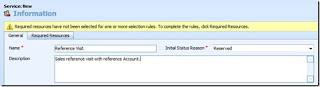
3. On the required resources tab, you can define what resources need to be involved in a reference visit. This is where you can enforce any resource policies, such as if any reference visits require a salesperson to be present, or you could specify that 1 salesperson and 1 sales manager need to be involved to ensure management has awareness of what reference activities are happening.

4. Create additional service records for each additional type of reference activity.
Step 2. Create and Schedule Reference Activities
Now that we have our Reference service records defined, we can create and schedule reference activities. So let’s say I want to create and schedule a reference activity for potential customer Joe’s Ping Pong Balls INC. to visit reference customer ABC Corp
1. Create a new service activity—In CRM, click New Activity and select Service Activity. I like to give the activity a descriptive name, such as “Reference Visit for Joe’s Ping Pong Balls.”

2. Select your reference activity type from the Service lookup.
3. Specify the potential customer in the Customers lookup. The nice thing is that this will allow you to specify multiple potential customers, in case you were hosting a reference visit for multiple potential customers. The reference activity will be reflected in the activity history for every customer specified in this field.
4. Schedule the time for the reference visit—you can do this in one of two ways. If you know the sales resources that should be involved, you can enter them in directly to the Resources field. If you work in a team sales environment, and want to select someone qualified who is available, you can click the Schedule button from the actions menu and click the Find Available Times button to select a resource and time that are available. Any resources who are added will have this reference appointment appear on their Outlook calendar if they are using Microsoft Dynamics CRM for Outlook.
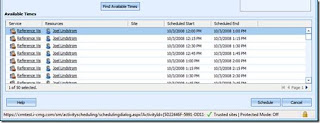
5. Specify the Reference Account (the account that is providing the reference)—On the sales activity form, click the Details tab and specify the Reference Account in the Regarding field. Now the activity will also be reflected in the activity history of the Reference Account.
This illustrates the power of the service appointment—we have created one activity, linked it to multiple accounts and sales resources, coordinated schedules of all of these resources, and had it show up on all of their Outlook calendars—perfect for a reference activity.
If your company does not use service activities for other purposes, there are some additional changes that you could make to have this fit even better. You could move the regarding field to the main Service Activity tab to reduce the need to switch tabs when scheduling, and you could also modify the label of the Regarding field to “Reference Account” to prevent user confusion over the Customer and regarding fields.
Microsoft Dynamics CRM 4.0 Demo Enviroment Online
Streamline Solutions is pleased to provide you with a fully functional demo environment for HostedMicrosoft Dynamics CRM 4.0. Please read the following instructions carefully before you attempt to logon.
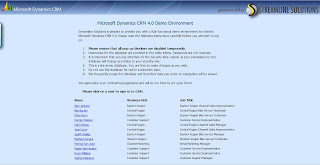
Microsoft Dynamics CRM 4.0 Language Pack
http://www.microsoft.com/downloads/details.aspx?FamilyId=50761E58-6040-4CF3-853A-F5AB535F7194&displaylang=en%20
Select the language:

Open the Microsoft Dynamics CRM 4.0 Language Pack Readme file (see Related Downloads) for the latest information about Microsoft Dynamics CRM 4.0 Language Packs and related functionality in the Microsoft Dynamics CRM 4.0 Web application. Learn how to install Microsoft Dynamics CRM 4.0 by using the Microsoft Dynamics CRM 4.0 Implementation Guide (see Related Downloads).

The links in this section correspond to separate files available in this download. Download the files most appropriate for you.
Mobile CRM for Microsoft Dynamics CRM 4.0
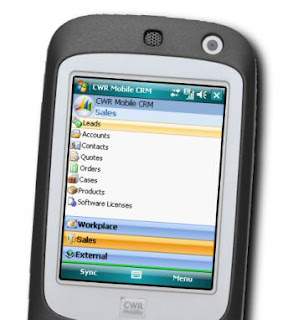
As a smart client application for field sales and service people, CWR Mobile CRM leverages the power of the Microsoft Dynamics CRM system and the advanced connectivity of the Windows Mobile Platform.
Our flagship product, Mobile CRM for Dynamics CRM, is a leading mobile application that enables rapid deployment of the Microsoft Dynamics CRM product to users with wireless handheld devices.
CWR Mobility's Mobile CRM provides your field force with timely, convenient access to customer and corporate data while reducing the time they need to spend developing time-consuming reporting for management.
CWR Mobile CRM makes your sales and service teams more effective, and more efficient.
Microsoft CRM 4.0 Architecture
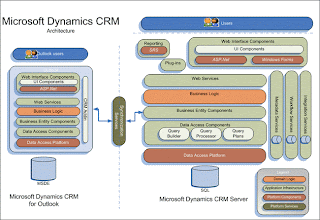 The main platform components are as follows:
The main platform components are as follows:- Microsoft SQL Server database
- Web services
- System services (workflow, metadata, and integration)
- A query processor that supports the entity model
- Secured ad hoc queries that use an XML fetch statement to protect the physical database
- Plug-ins for business logic extensibility
- Reporting services.
The server platform is responsible for creating domain-specific objects. In Microsoft Dynamics CRM, these objects include contact, lead, opportunity, account, business unit, and more. The goal of the platform is to implement the service-specific rules by manipulating and combining the underlying domain objects.
The platform does not impose business-specific logic. This layer imposes only generic domain constraints. It contains the building blocks for an application, but by itself is nothing more than a collection of related objects. However, the interaction between those objects within the domain can be assumed to implement more extensible logic such as the quote-to-order-to-invoice processing and pricing logic.
The server platform also controls access to objects through security, controls access to the database, and raises events for workflow processes and custom business logic implementations. The platform layer provides for both incoming and outgoing e-mail processing through Microsoft Exchange.
http://msdn.microsoft.com/en-us/library/bb928229.aspx